How to Use Keyboard Shortcuts & Tooltips
Overview
The Shortcut & Tooltip System in FX Replay speeds up your workflow by making every action just one keystroke away.
From placing orders to navigating sessions, shortcuts let you move instantly. Tooltips show you what each button does — so you’re never left guessing.
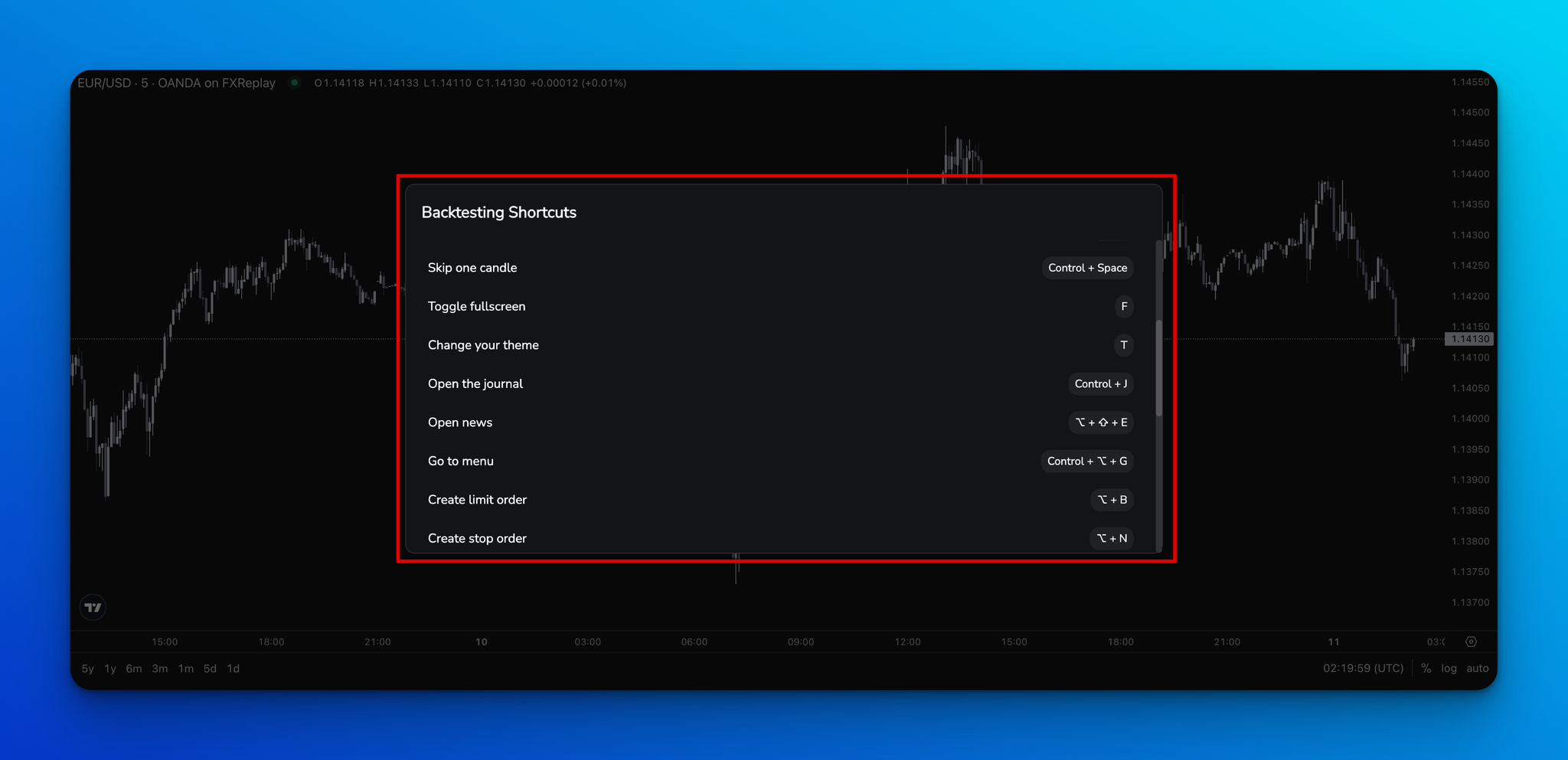
⚡ Why Shortcuts & Tooltips Matter
Backtesting can be time-consuming and repetitive. The shortcut system is built to help you:
- Stay in flow without constant clicking.
- Save time by executing faster.
- Learn the platform quickly with in-app tooltips.
Before Shortcuts & Tooltips
- You had to click through multiple menus.
- Some tools had no tooltip or shortcut at all.
- There was no in-app reference for shortcuts.
After Shortcuts & Tooltips
- Every tool shows its function when you hover.
- A full list of shortcuts is always available.
- You can place trades, toggle tools, and switch sessions instantly.
👉 Whether you’re a new trader or a power user, shortcuts give you a real execution edge.
🖱️ How It Works
1. Hover to Learn
Move your cursor over any button to see:
- A short description of what it does.
- The corresponding shortcut key (if available).
2. Use Shortcuts Across Your Workflow
- Every major action now has a shortcut — from Buy/Sell orders to session switching.
- Adjust playback, change views, and manage tools without lifting your hand from the keyboard.
3. View All Shortcuts Anytime
- Press
Ctrl + Alt + H(Windows) orCtrl + Option + H(Mac) to open the full shortcut list. - Press
Ctrl + Shift + H(Windows & Mac) to bring up the shortcut menu anywhere in FX Replay.
🎯 Key Benefits
- Speed up trade execution.
- Keep your focus on testing and analysis.
- Learn faster with built-in tooltips.















